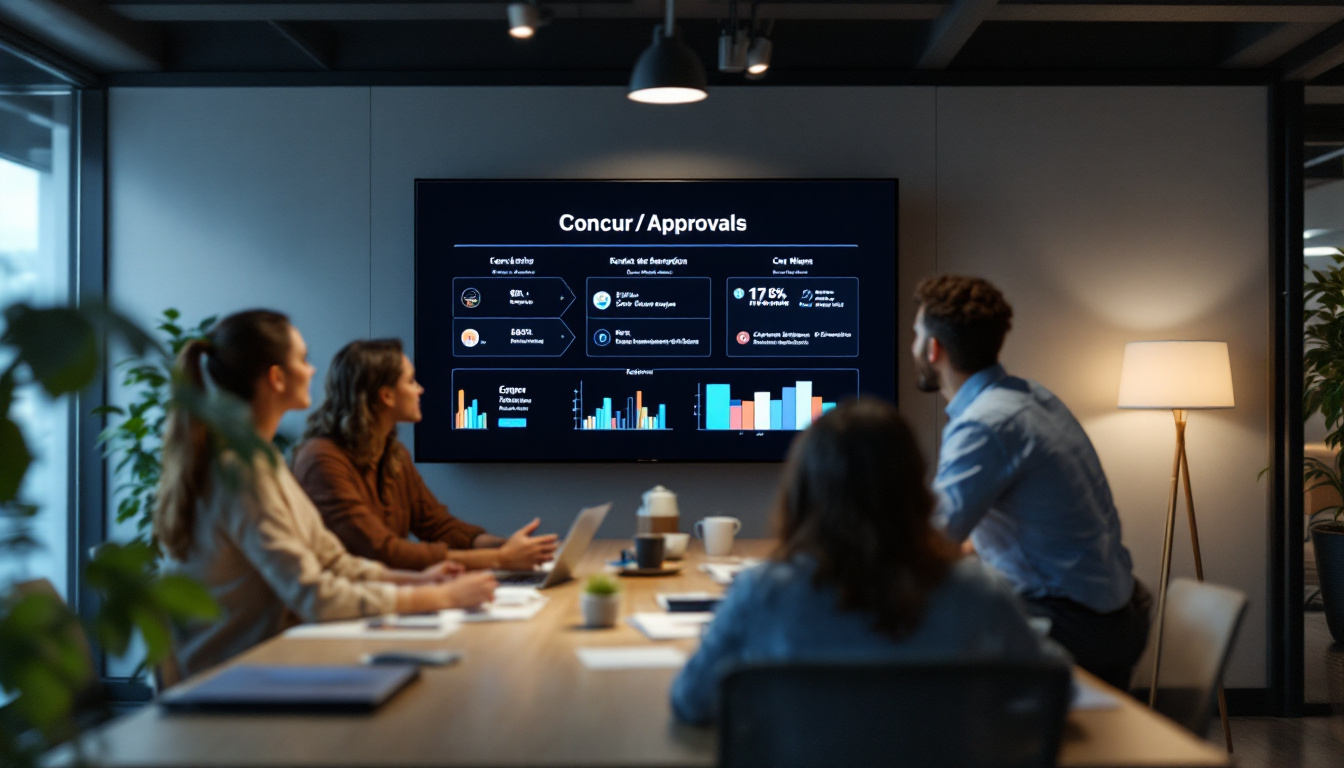In the age of modern technology, touch screens have become an integral part of our daily interactions with devices. From smartphones to tablets and even laptops, the ability to interact directly with a screen has revolutionized the way we communicate and consume information. However, for some users, enabling the touch screen feature on their LED displays can be a challenge. This article aims to provide a comprehensive guide on how to enable touch screens on LED displays, while also explaining the underlying technology that makes it all possible.
Understanding Touch Screen Technology
Before diving into the specifics of enabling touch screens, it’s essential to understand the technology behind them. Touch screens can be classified into several types, each utilizing different technologies to detect touch input. The most common types are resistive, capacitive, and infrared touch screens.
Resistive Touch Screens
Resistive touch screens consist of multiple layers, including a flexible top layer and a rigid bottom layer. When pressure is applied to the top layer, it makes contact with the bottom layer, registering the touch. This technology is known for its affordability and durability, making it suitable for various applications, including industrial and medical devices.
However, resistive touch screens have some limitations. They require physical pressure to register a touch, which can make them less responsive than other types. Additionally, they are not as effective for multi-touch gestures, which are increasingly common in modern applications. Despite these drawbacks, resistive screens can be advantageous in environments where moisture or contaminants may interfere with other technologies, as they can still function effectively even when wet or dirty.
Capacitive Touch Screens
Capacitive touch screens operate differently by using the electrical properties of the human body. They feature a glass panel coated with a transparent conductor. When a finger touches the screen, it disrupts the electrostatic field, allowing the device to detect the touch. This technology is prevalent in smartphones and tablets due to its high sensitivity and ability to recognize multiple touch points simultaneously.
Capacitive screens are generally more responsive and offer a smoother user experience compared to resistive screens. However, they can be more expensive to produce and may not work well with styluses or gloves unless specifically designed to do so. In recent years, advancements in capacitive technology have led to the development of screens that can detect touches from a wider variety of materials, enhancing their usability in diverse environments. Additionally, features such as palm rejection have been integrated into many capacitive devices, allowing for more precise control while drawing or writing.
Infrared Touch Screens
Infrared touch screens use an array of infrared light emitters and sensors around the edges of the screen. When an object, such as a finger, interrupts the infrared light beams, the system can determine the location of the touch. This technology is often used in larger displays, such as interactive kiosks and digital signage.
One of the advantages of infrared touch screens is that they do not require physical pressure to register a touch, making them highly responsive. Additionally, they can work with any object, including fingers, styluses, and even gloves. However, they can be more susceptible to environmental factors, such as dust and sunlight, which may affect their performance. To mitigate these challenges, some manufacturers have developed advanced filtering techniques and protective coatings that enhance the reliability of infrared touch screens in outdoor or high-traffic environments. This has made them a popular choice for interactive displays in museums, shopping centers, and public transportation hubs, where durability and versatility are paramount.
Enabling Touch Screen Functionality
Enabling touch screen functionality on an LED display can vary depending on the operating system and device type. Below are the steps for enabling touch screens on various platforms, including Windows, macOS, and Android devices.
Enabling Touch Screen on Windows
For Windows users, enabling a touch screen is generally straightforward. Most devices with touch screen capabilities come with the feature enabled by default. However, if it is not functioning, follow these steps:
- Open the Device Manager by right-clicking on the Start menu and selecting it from the list.
- Locate the Human Interface Devices section and expand it.
- Look for an entry labeled HID-compliant touch screen. If it is present, right-click on it and select Enable if it is disabled.
- If the option is not available, select Update driver to ensure you have the latest drivers installed.
After enabling the touch screen, restart your device to ensure the changes take effect. If the touch screen still does not work, it may be necessary to troubleshoot hardware issues or consult the manufacturer’s support resources.
Enabling Touch Screen on macOS
Mac users may find that enabling touch screen functionality is not as straightforward, as Apple does not natively support touch screens on its devices. However, some external touch screen monitors can be used with macOS. To enable touch functionality on these devices, follow these steps:
- Connect the touch screen monitor to your Mac using the appropriate cable (HDMI, USB, etc.).
- Open System Preferences and select Displays.
- Ensure that the touch screen is recognized by the system. If it is not, try disconnecting and reconnecting the device.
Once the touch screen is recognized, you may need to install any necessary drivers provided by the manufacturer to enable full functionality. Check the manufacturer’s website for specific instructions.
Enabling Touch Screen on Android Devices
Most Android devices come with touch screen functionality enabled by default. However, if a device is unresponsive, users can try the following steps:
- Restart the device by holding down the power button and selecting Restart.
- Check for any software updates by going to Settings > System > System updates.
- If the touch screen remains unresponsive, consider performing a factory reset as a last resort. Ensure all important data is backed up before proceeding.
Troubleshooting Touch Screen Issues
Touch screen issues can arise due to various factors, including hardware malfunctions, software conflicts, or driver issues. Here are some common troubleshooting steps to resolve these problems.
Checking Hardware Connections
For external touch screens, ensuring that all cables are securely connected is crucial. Loose or damaged cables can lead to intermittent functionality or complete failure. Inspect the cables for any visible damage and replace them if necessary.
Additionally, if using a USB touch screen, try connecting it to a different USB port to rule out port-related issues. For devices with built-in touch screens, a physical inspection may be required to check for any damage to the screen itself.
Updating Drivers and Software
Outdated drivers can often lead to touch screen malfunctions. Regularly checking for updates and installing the latest drivers can help maintain optimal performance. For Windows users, the Device Manager is a useful tool for updating drivers, while macOS users should refer to the App Store for system updates.
For Android devices, keeping the operating system updated ensures compatibility with applications and features, including touch screen functionality. Users should regularly check for updates in the device settings.
Performing a System Restore
If touch screen issues began after a recent software update or installation, performing a system restore may help. This process reverts the device to a previous state when the touch screen was functioning correctly.
On Windows, users can access the System Restore feature through the Control Panel. On macOS, Time Machine can be used to restore the system to a previous backup. Android devices may have a similar feature, but it varies by manufacturer.
Maintaining Your Touch Screen
Proper maintenance of touch screens can prolong their lifespan and ensure consistent performance. Here are some tips for maintaining both built-in and external touch screens.
Regular Cleaning
Touch screens can accumulate dirt, fingerprints, and smudges over time. Regularly cleaning the screen with a microfiber cloth and a suitable cleaning solution can help maintain clarity and responsiveness. Avoid using abrasive materials or harsh chemicals, as they can damage the screen’s surface.
For external touch screens, ensure that the cleaning solution is safe for electronics. Many manufacturers provide guidelines on how to clean their products effectively.
Avoiding Physical Damage
Physical damage is one of the most common issues affecting touch screens. Users should take care to avoid dropping devices or applying excessive pressure to the screen. Using screen protectors can provide an additional layer of protection against scratches and impacts.
For external monitors, ensure they are placed securely on a stable surface to minimize the risk of accidental falls. Investing in a quality stand or mount can also help prevent damage.
Using Compatible Accessories
When using styluses or other accessories with touch screens, it is essential to ensure they are compatible with the specific technology of the screen. For instance, capacitive touch screens may require special styluses designed to mimic the electrical properties of a finger.
Using incompatible accessories can lead to unresponsive areas on the screen or inaccurate touch detection, detracting from the overall user experience.
Conclusion
Enabling and maintaining touch screen functionality on LED displays is essential for a seamless user experience. Understanding the different types of touch screen technology and how to enable them on various platforms can empower users to make the most of their devices. Additionally, regular maintenance and troubleshooting can help ensure that touch screens remain responsive and functional for years to come.
As technology continues to evolve, touch screens will likely become even more prevalent in our daily lives. By staying informed and proactive, users can fully embrace the benefits that touch screen technology has to offer.
Discover LumenMatrix’s Advanced Touch Screen Solutions
Ready to experience the cutting-edge of touch screen technology? LumenMatrix is at the forefront of LED display innovation, offering a wide array of solutions that bring your content to life. From captivating Indoor LED Walls to dynamic Outdoor LED Displays, and even specialized options like Vehicle and Sports LED Displays, LumenMatrix has the perfect solution to meet your needs. Elevate your brand’s visibility and engage your audience like never before. Check out LumenMatrix LED Display Solutions today and transform your visual communication.